These instructions are on how to calibrate the yoke, throttle, and rudders on your Redbird MCX, FMX, MX2, SD, or LD.
Opening the 'Windows Game Controllers’ window
Plug the USB keyboard into the "Pilot Key" USB port on the switch panel of your simulator.
Hold the Windows key and tap the R key to open the Windows Run Command.
Type joy.cpl into the window.
Click OK and the Game Controllers window should open.
Calibrating the Throttle(s)
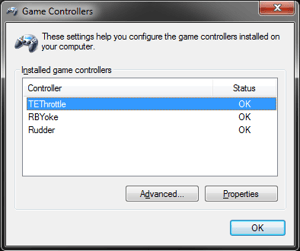
Select the Throttle from the list of available game controllers.
Click the Properties button.
*If the sim has multiple throttle quadrants, this calibration process will need to be completed
for each of them prior to use in the sim.
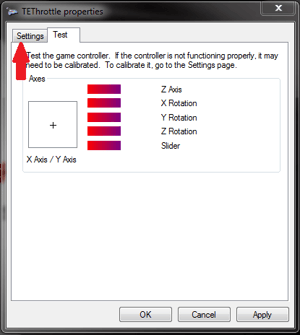 Navigate to the Settings tab up in the top left corner of the Throttle Properties window that pops up.
Navigate to the Settings tab up in the top left corner of the Throttle Properties window that pops up.
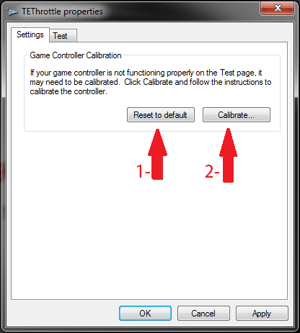 First click the Reset to default button, and then click the Calibrate button.
First click the Reset to default button, and then click the Calibrate button.
Follow the instructions in the Game Device Calibration Wizard that pops up.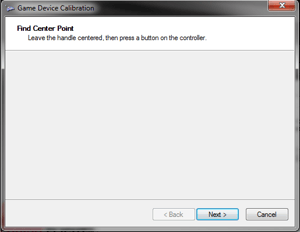
At the Find Center Point screen, adjust the throttle/prop/mixture lever(s)/vernier(s) to (approximately) the center of their range of motion, and when all lever(s)/vernier(s) are centered click Next.
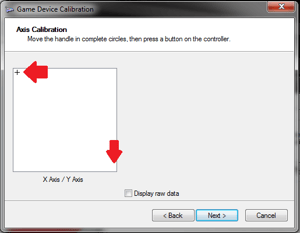
At the Axis Calibration page, move the Throttle lever(s)/vernier(s) all the way open, and then all the way closed (repeat 2x). Then move the Throttle Lever(s)/vernier(s) to the middle of their range of motion, and click Next when finished.
*When calibrating a Twin Engine quadrant, the crosshair should move between the top left corner and the bottom right corner of the white box when both levers are moved simultaneously.
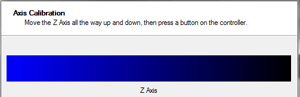 **When calibrating a Single Engine quadrant, there will be an ‘axis slider’ at the Axis Calibration page instead of the white box & crosshair, but the instructions are the same.
**When calibrating a Single Engine quadrant, there will be an ‘axis slider’ at the Axis Calibration page instead of the white box & crosshair, but the instructions are the same.
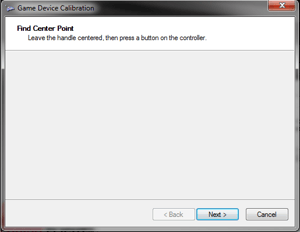
The next page is another Find Center Point screen; (approximately) center the prop/mixture lever(s)/vernier(s) before clicking Next.
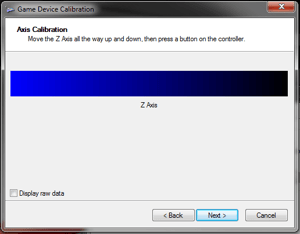 The next few pages will calibrate the Prop. and Mixture Lever(s)/Vernier(s). For each Axis Calibration page, find the corresponding lever/vernier and move it all the way open and all the way closed (repeat 2x), then click Next to progress to the next Axis.
The next few pages will calibrate the Prop. and Mixture Lever(s)/Vernier(s). For each Axis Calibration page, find the corresponding lever/vernier and move it all the way open and all the way closed (repeat 2x), then click Next to progress to the next Axis.
*There will be an axis for each lever/vernier; repeat step above for each axis.
**Twin Engine quadrants will also have a Slider Axis page that is bound to the Rudder Trim on the quadrant. Rudder Trim will only function normally if properly calibrated.
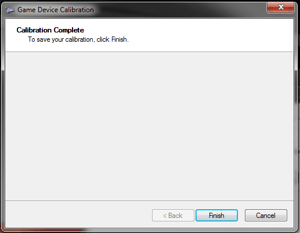
Click Finish on the final page of the Game Device Calibration Wizard to close the wizard.
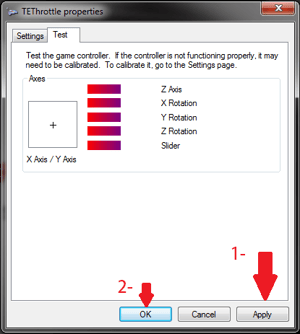
Back at the Throttle Properties Window on the Test tab:
- First click Apply,
- Then click OK.
*If Apply is not clicked first, Windows may not apply your calibration settings properly.
Calibrating the Yoke(s)
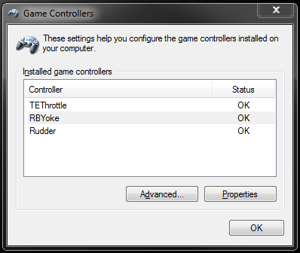 Select the Yoke from the list of available game controllers.
Select the Yoke from the list of available game controllers.
*If Sim has multiple yoke quadrants, the calibration process will need to be completed for each of them prior to use in the Sim.
Click Properties.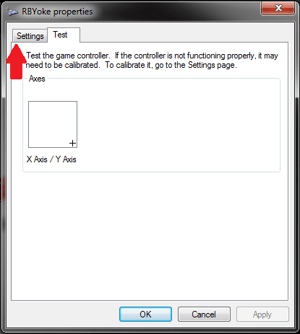 Navigate to the Settings tab up in the top left corner of the Yoke Properties window.
Navigate to the Settings tab up in the top left corner of the Yoke Properties window.
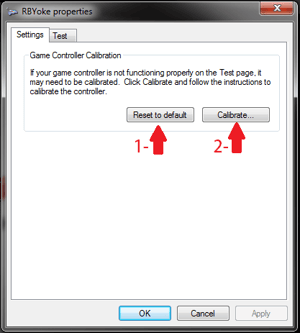
First click the Reset to default button, and then click the Calibrate button.
Follow the instructions in the Game Device Calibration Wizard that pops up:
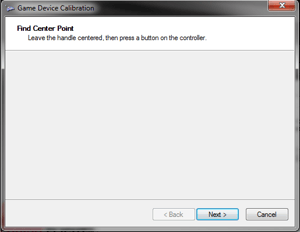 At the Find Center Point page, approximately center the yoke handle (i.e. leave your hands off the yoke handle) then click Next.
At the Find Center Point page, approximately center the yoke handle (i.e. leave your hands off the yoke handle) then click Next.
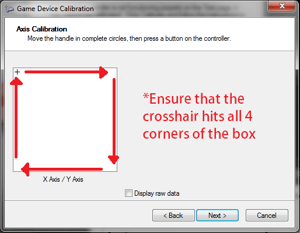 At the Axis Calibration page, move the yoke to the corners of its range of motion:
At the Axis Calibration page, move the yoke to the corners of its range of motion:
- Push the yoke full forward, and turn it full right.
- While holding full right, pull the yoke full back.
- While holding full back, turn the yoke full left.
- While holding full left, push the yoke full forward.
- While holding full forward, turn the yoke full right.
- Repeat above steps (1x).
- Release the yoke handle.
*Ensure that the crosshair hits all 4 corners of the white box.
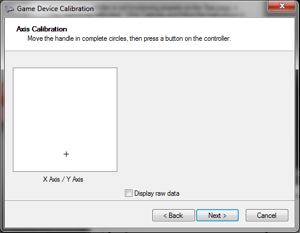 After step 2, ensure that your yoke is at rest (i.e. leave your hands off the yoke handle) while clicking next.
After step 2, ensure that your yoke is at rest (i.e. leave your hands off the yoke handle) while clicking next.
*The crosshair may not be in the center of the box when the yoke handle is released; this is normal behavior, and the yoke will still calibrate properly.
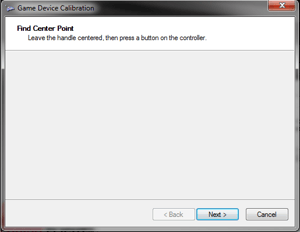 The next screen is another Find Center Point screen, leave the yoke handle centered (at rest) and click next.
The next screen is another Find Center Point screen, leave the yoke handle centered (at rest) and click next.
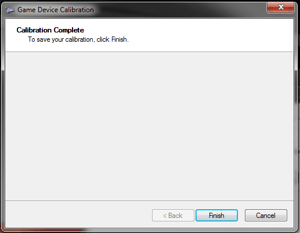 Click Finish on the final page of the Game Device Calibration Wizard to close the wizard.
Click Finish on the final page of the Game Device Calibration Wizard to close the wizard.
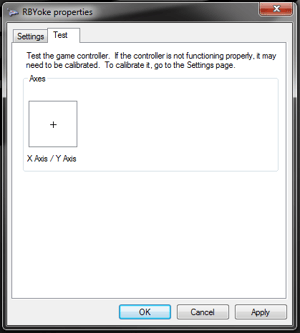 Back at the Yoke Properties Window:
Back at the Yoke Properties Window:
- First click Apply,
- Then click OK.
*If Apply is not clicked first, Windows may not apply your calibration settings properly.
Calibrating the Rudder Pedals
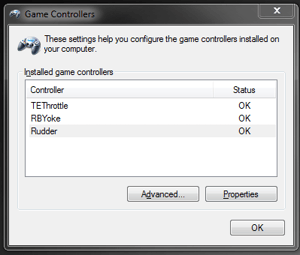 Select the Rudder Pedals from the list of available game controllers.
Select the Rudder Pedals from the list of available game controllers.
*If on an MCX Sim, the Toe-Brake calibration process will need to be completed for both Pilot and Copilot rudder pedals prior to using the Sim, however the Rudder Axis calibration for the Copilot side will be skipped because of the rudder linkage.
Click the Properties button.
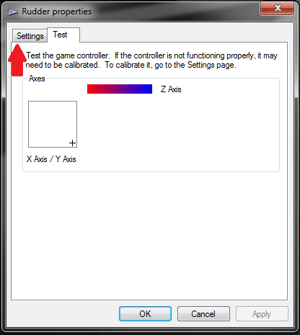 Navigate to the Settings tab up in the top left corner of the Rudder Properties window that pops up.
Navigate to the Settings tab up in the top left corner of the Rudder Properties window that pops up.
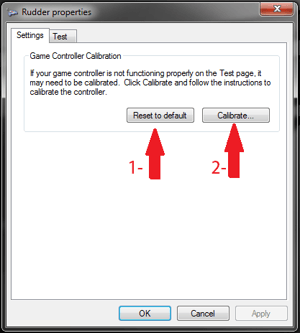 First click the Reset to default button, and then click the Calibrate button.
First click the Reset to default button, and then click the Calibrate button.
Follow the instructions in the Game Device Calibration Wizard that pops up.
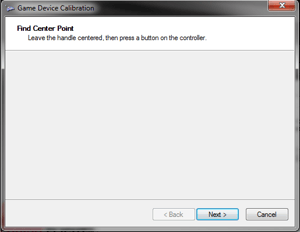 At the first Find Center Point screen, leave the rudders at rest (leave your feet off the pedals while clicking next).
At the first Find Center Point screen, leave the rudders at rest (leave your feet off the pedals while clicking next).
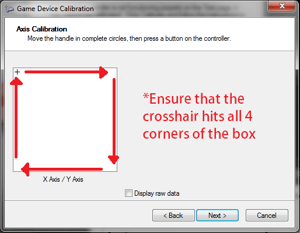 At the first Axis Calibration page, move the toe-brakes to the corners of their range of motion:
At the first Axis Calibration page, move the toe-brakes to the corners of their range of motion:
- Apply full right toe-brake.
- While holding full right, apply full left toe-brake.
- While holding full left, release the right toe-brake.
- Release the left toe-brake.
- Repeat steps 1 - 4 (1x).*
- Using the toe-brakes, center the crosshair in (approximately) the middle of the white
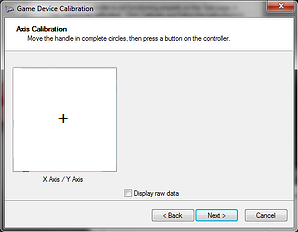 box, and while holding it there click the Next button twice.**
box, and while holding it there click the Next button twice.**
*Ensure that the toe-brakes hit their maximum range of motion.
**If the toe-brakes aren't halfway down while you click next through the Verify Center Point screen, the toe-brakes will not perform correctly.
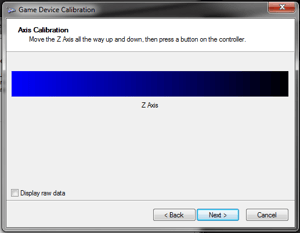 The next Axis Calibration page will be for your Rudder axis.
The next Axis Calibration page will be for your Rudder axis.
Apply full left and full right rudder 2x, and ensure that the rudder axis hits both ends of its range of motion.
*If you are at this step on a Co-Pilot Rudder Pedal quadrant, the “Z Axis” bar will not move when you shift the Rudder Pedals (due to the rudder link); disregard the above step and click next to progress to the final step.
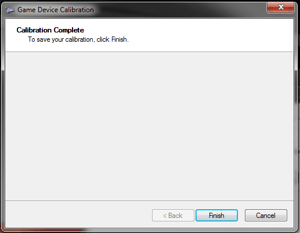 Click Finish on the final page of the Game Device Calibration Wizard to close the wizard.
Click Finish on the final page of the Game Device Calibration Wizard to close the wizard.
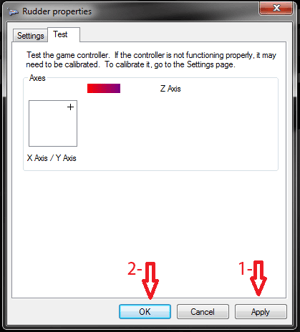 Back at the Rudder Properties Window:
Back at the Rudder Properties Window:
- First click Apply,
- Then click OK.
*If Apply is not clicked first, Windows may not apply your calibration settings properly.
Test your simulators controls in a flight to see if they are properly calibrated.
Contact Redbird Support if you require assistance or run into any issues with this calibration process on your Redbird.

